Since Santa brought me my Silhouette for Christmas I’ve made a gazillion vinyl stickers. I know there are so many paper crafts and other things (fabric, sketching, rhinestones, oh my!) that can be done with this machine but vinyl has been my #1 love 🙂
A while back I made a post about how to create your own Silhouette cutting file from an image. You can check that out HERE 🙂
Layla and I went school shopping today and there are a few things I want to label for her. Figured it was a good chance to go over just how EASY it is to make stickers with this machine! Easy as it is I still had to Google my brains out trying to figure out just what to do and how to apply it. Now I’ll post it all here for someone else to learn.
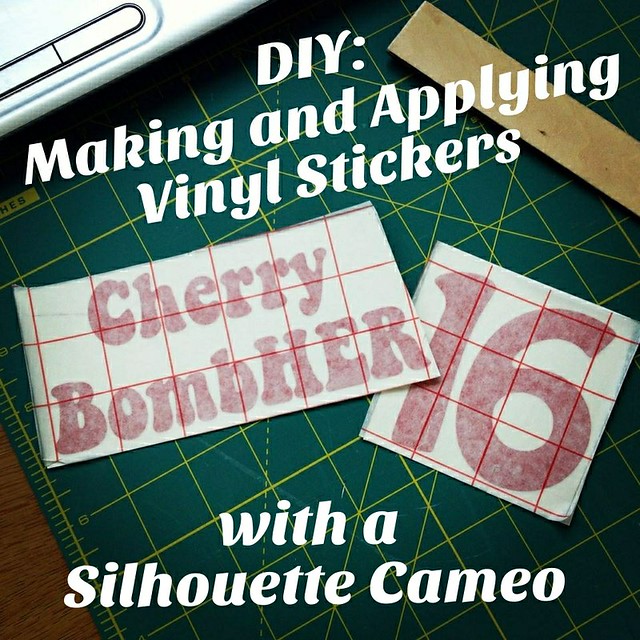
First up you need to open up your Silhouette software. I just use the free Silhouette Studio that came with the machine. No fancy upgrades here. Since I’m making a word sticker I’ll be telling you how to do that.
On the left side of the screen click on the text tool (the big A). Type out whatever you want your sticker to say.
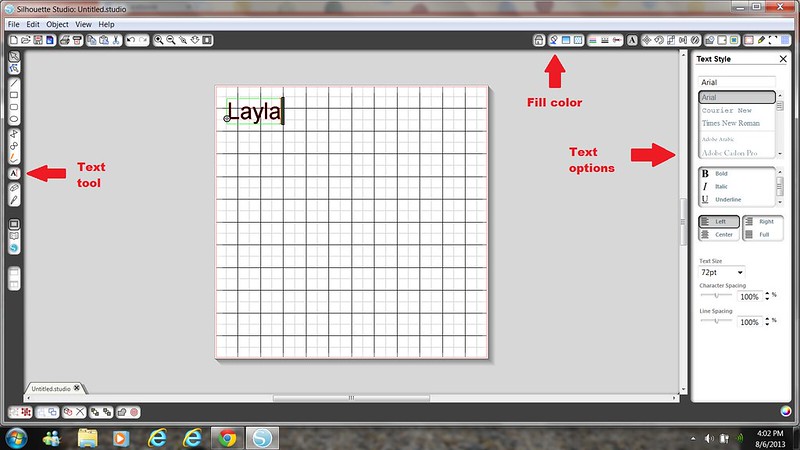
This next step only applies if you have any parts of your design that overlap. If you leave it as is it will cut every little line. Not just the edges like you want it to.

Move your design where you want it to cut on your cutting mat. Usually I keep everything in the top left corner but sometimes I have wacky shaped cuts of vinyl scrap that I’m using to cut something else from and have to scoot it over a few inches. Match the grid on the computer to the grid on your mat to know where it will cut out.
Click on the Cut Settings (the little pencil icon) and choose your cutting media. I chose vinyl and then bumped my speed and thickness down a bit. I don’t use Silhouette brand vinyl but either way you should always test cut your settings to make sure it works for the media you are using if you are’t totally sure of the settings you should use.
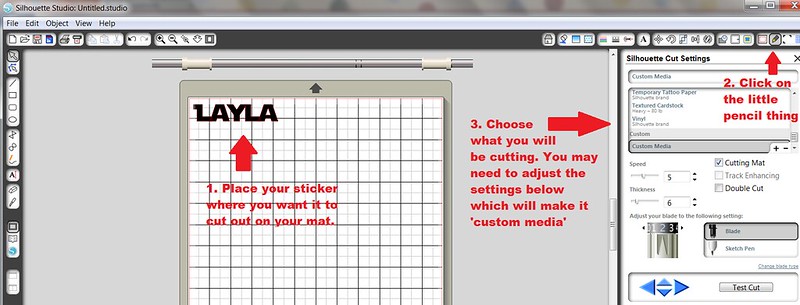
Press your vinyl down on your cutting mat and load it into your machine. Make sure if you use the mat you have the cutting mat box checked in your cut settings and that the machine itself says “load cutting mat”.

Double check your blade. Is it on the right setting as well? I’ve made the mistake of leaving it on a higher setting and not checking before. It’s no good.

Go back into your cut settings and click CUT! Watch your machine do all the work for you 🙂

When you unload the mat you will see your words have been cut through. Hopefully just through the vinyl and not the backing paper also (why you need to be sure of your settings before cutting the whole thing out!)
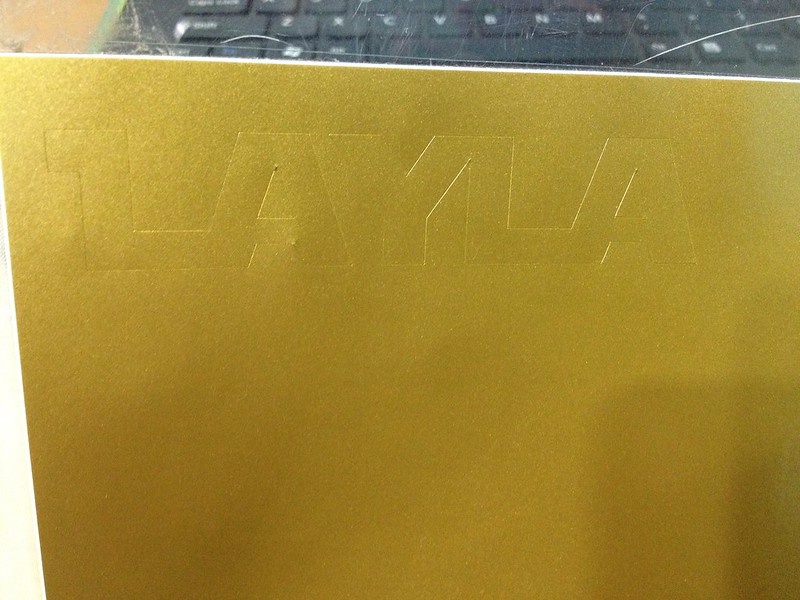
Cut out around your design and pull back the extra vinyl surrounding it and weed out any extra bits like insides of letters.

Now here is where I will save you millions of dollars. Ok, not millions, but enough. Here’s the secret…do NOT buy the brand name transfer tape. It’s expensive! Go to the store and buy some clear contact paper from the kitchen/bathroom section. Super cheap. Cut out a piece to fit your design. Pull it off the paper and stick it down right on top of your vinyl. Rub really hard all over your sticker so the contact paper can really grab it all. For fat words like this I just use my finger but for smaller more detailed designs I use an old giftcard to really get it all rubbed down.
**This is where you stop if you’re making the sticker for someone else or need to save it or take it anywhere before it gets stuck onto something**
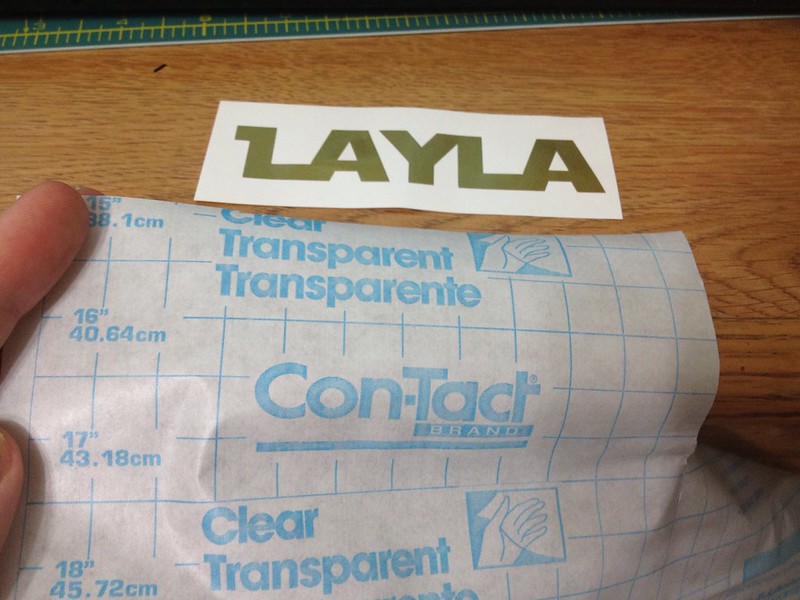
Now pull off the contact paper slowly, bring your vinyl with it.

Stick it down onto whatever it is you’re sticking it onto. Rub really well again all over the vinyl parts. Pull contact paper back slowly leaving the actual vinyl to stick onto your item.
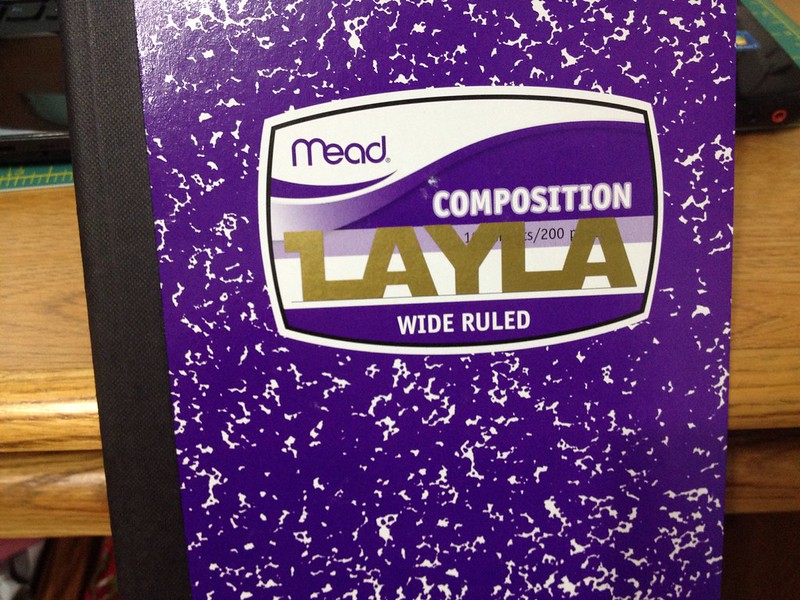
Voila! You just made and applied a vinyl sticker. Now go make 1000 more and label everything you own 😀 It’s seriously addicting.
Line it up and stick it down where ever you plan to put your sticker
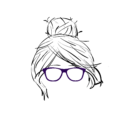

that looks like a fun machine!! Something I would of loved to have!!